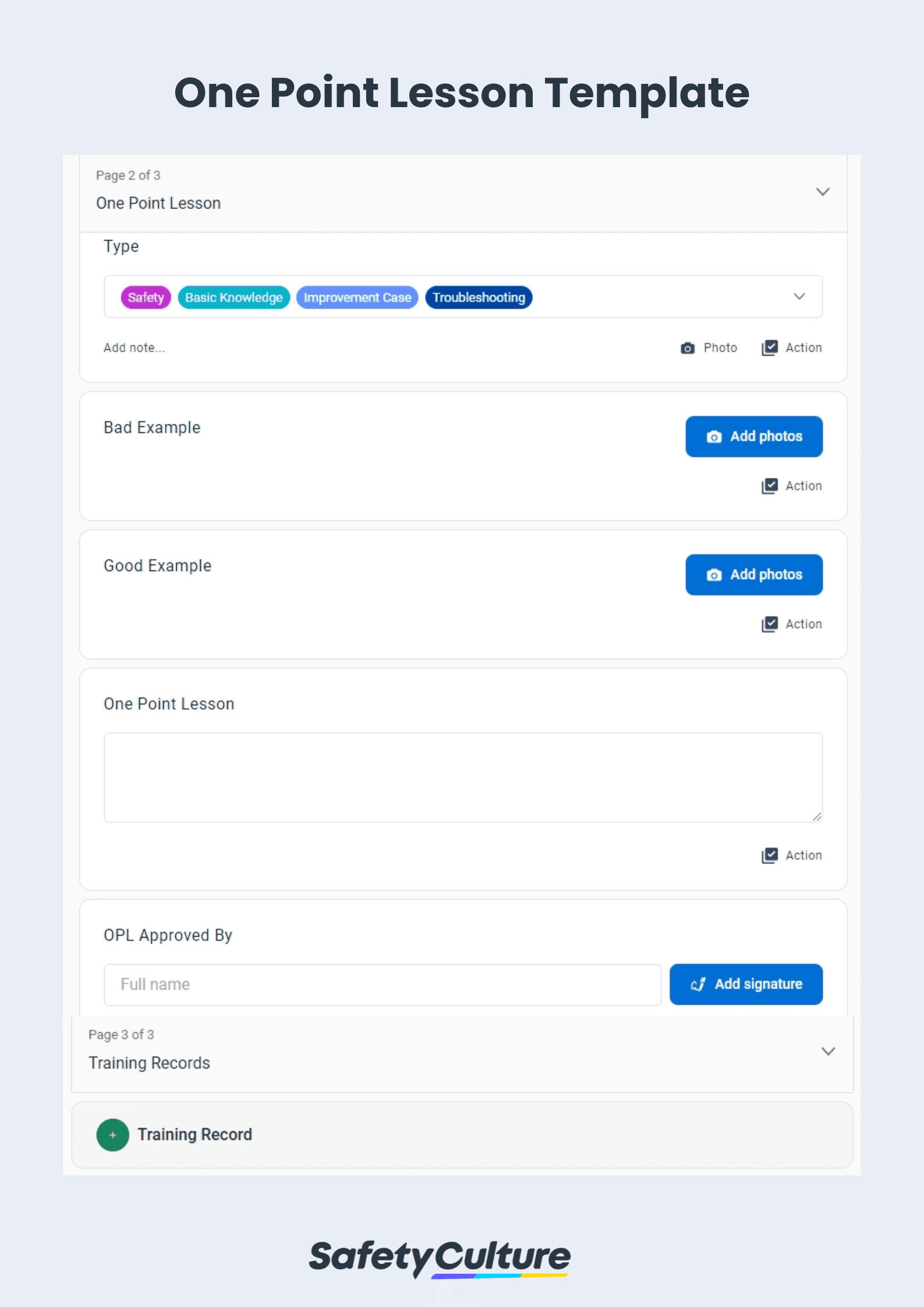What is a One Point Lesson?
A One Point Lesson (OPL) is a training tool used in various industries, such as manufacturing, to teach employees a single point, theme, concept, or idea. It typically contains two pictures, one featuring a bad example or practice and the other featuring a good example or practice. Under these two pictures is a short text description about the one point lesson.
Who Can Create One Point Lessons?
Anyone in the organization can create one point lessons, as long as they have experience in the subject of the lesson and are prepared to share correct and accurate information on the topic. Managers can also use the one point lesson as an opportunity to observe and perform the tasks causing issues or needing improvement. Even newly-hired employees should be able to create one point lessons since they may have a fresh perspective on the operations of the organization or facility and can significantly improve current processes using new ideas and concepts.
How Do You Write a One Point Lesson?
Write a one point lesson by doing the following:
- Use a one point lesson template. Why use a template? Other employees can use the same template for future one point lessons. By promoting the use of this template in your organization, you’re also standardizing the structure and process of making OPLs.
- Specify which area of the facility and which production line the one point lesson will apply to, unless the OPL is intended to apply to all areas and/or all production lines.
- Note the program that the one point lesson is a part of (the general theme) and the subcategory it’s in (the specific objective). This will help you organize your OPLs.
- Choose from the one point lesson types—safety, basic knowledge, improvement case, and troubleshooting. You can select more than one.
- Take and attach a photo of a bad example and of a good example. Depending on the content of your one point lesson, it can be a picture of equipment or a visual diagram.
- Write a text description that’s simple and easy-to-understand. It should summarize the two photos above and should only be one paragraph.
- Ask your department head or manager to review and approve the one point lesson. Include their signature and the date it was signed in the OPL.